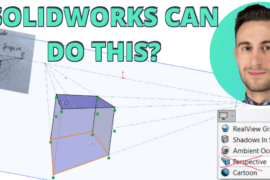In SolidWorks 2010, you can now control what type is shown with the raw power OF YOUR MIND… and also a Design Table and a Custom Property. It’s easy. You should learn the steps below, show it to your coworkers, and bask in the adulation.
Sketch Text
So maybe you’re really into putting extruded text on your models right? You want to be able to change it real quick, but you’re left to creating multiple features that lead to configuration nightmares. Within the Sketch Text Tool (Tools, Sketch Entities, Text…) you can use a Custom Property to control what is shown. There’s really only two steps to do this.
Step 1: Set Up Your Custom Property
Use File, Properties… or Create a Design Table to set up a Property that will contain the text you want to use. This example uses the Property DESCRIPTION.
Step 2: Use Custom Property to Control Type
Next, create your text, if you haven’t already, (Tools, Sketch Entities, Text…) and right below the text box, select the Link to Property button. Select the Property you want to use.

Here’s the example file to check out for yourself:

That’s absolutely all there is to it.
Image via GreenChairPress


![6 Types of Civil Engineering Drawings [Detailed Guide]](https://www.solidsmack.com/wp-content/uploads/2023/12/Civil-Engineering-Drawings-270x180.jpeg)