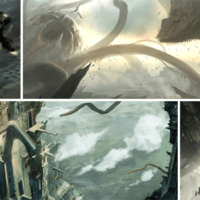Product designers who have found success using the iPad as a sketchbook are a rare breed: it takes patience and pre-existing skill to successfully communicate your ideas with large nubs nearly the size of your pinky finger. Could Wacom’s newly-released Intuos Creative Stylus be the answer to finally being able to sketch (more) naturally on an iPad?
Wacom Pressure-Sensitivity for iPad

It’s important to note that the Wacom Creative Stylus is not the first pressure-sensitive iPad stylus—that title belongs to the Pogo Connect. Yet despite Wacom’s late approach to the pressure-sensitive iPad stylus market, their time spent in development was well-worth it. With over 2048 pressure levels, you’d be hard-pressed to find the same level of quality and accuracy in other stylus options on the market.

Compared to other Wacom stylus options, the Intuos Creative Stylus is slightly slimmer than a traditional Intuos stylus and slightly larger than the cheaper Wacom Bamboo stylus. Overall the Intuos Creative feels the most natural in my hand and has an even, balanced weight to it that is slightly heavier than the traditional Intuos stylus. Here’s a few size comparisons:
Wacom Family: Wacom Bamboo, Wacom Intuos Creative, and Wacom Intuos 4:

Common Sketch Tools: Wacom Bamboo, Wacom Intuos Creative, Wacom Intuos 4, Pogo Connect, and PaperMate Blue Ballpoint Ink Pen:

Digital Vs Analog: Intuos Creative and PaperMate Blue Ballpoint Ink Pen:

When paired with Wacom’s iPad sketching app BAMBOO PAPER (apps individually look for the stylus rather than formal Bluetooth pairing, which is nice) the stylus is flawless. Light strokes are barely noticeable to the eye while heavy strokes give you those deep, solid, lead-crushing lines you’ve always wanted full control of on your iPad. This is also a good time to note my biggest gripe with the stylus: Paper by 53 is one my most favorite apps—drawing or not, and unfortunately, it doesn’t look like there’s going to be pressure-sensitive support there due to a strong partnership that 53 has had with Pogo. If that changes, I will be one happy camper. With the nib being about the size of a large Nerd candy (still larger than an ink pen but smaller than most other stylus options), we found that with a little eye-work and using various in-app zoom features, getting in for more detailed lines wasn’t too cumbersome for the apps that were supported. At the moment, there are about a dozen apps with Wacom support including the popular Sketchbook Pro and the list is continuing to grow.

Similar to the Pogo Connect, the Creative Stylus features a comfortably-located rocker with the ability to switch button functions (ours had ‘erase’ on one side and ‘undo’ on the other). Users who aren’t used to holding a Wacom stylus may have to practice for awhile to position the buttons out from their grip to avoid accidentally squeezing them in their grip, but that’s to be expected and once you master the grip, those buttons can be lifesavers for your workflow.

Out of the box, the stylus comes in a handy black plastic carrying case—something that is easily overlooked by other stylus manufacturers. My Pogo Connect is covered in scratches and the logo decal has worn off in an undesirable, lack-of-character way from being thrown into a pocket in my backpack repeatedly. So far, even the case for the Creative Stylus has held up after a month of use—not to mention the pen itself still looks good-as-new. The super-clean matte black finish on the stylus itself hides fingerprints very well and so far I am yet to have to replace the nib anytime in the near future. Additionally, the included battery packed into a slot for a spare AAAA (yes, that’s four A’s, not three) in the case is a nice touch even though a single battery will carry a user for months. For a plastic case, the build quality is surprisingly sturdy and it’s clear that the designers paid close attention to how the stylus itself fits in the case—I neither have to worry about it staying in nor have to struggle to take it out. From the case to the stylus itself, each component has a solid, professional feel to it that sets it well-apart from the rest of the iPad stylus market.



Overall, the Intuos Creative is the closest you can get to a Cintiq with an iPad—which could raise questions as to why Wacom might have waited this long to release their pressure-sensitive iPad stylus. People who were previously on the fence about getting a Cintiq 13HD for $999 may scrap that plan altogether and go for this $100 stylus instead. However, after using a Cintiq and this stylus with the iPad side-by-side, the Cintiq still comes out on top without question. On the other side of the coin though, you clearly don’t have the same portability that you do with the iPad. Ultimately what it comes down to is what kind of a user you are and what your expectations are for the final result of your sketches. If you’re just communicating to yourself, you’ll probably get by with the Intuos Creative. If you’re planning on presenting sketches to somebody other than a co-designer however, you’ll be hard-pressed to find that with iPad sketching in general—Intuos Creative Stylus or not.
In the Box
- Wacom Intuos Creative Stylus
- Quick Start Guide
- Bamboo Paper Flyer
- 2 Replacement Nibs
- 4A Battery
- Carrying Case
Specs
- Compatibility: iOS-iPad 3 and iPad Mini and newer
- Connection: Bluetooth 4.0
- Dimensions: 5.31 x 0.39 x 0.56 in (135 x 10 x 14.2 mm)
- Weight: 1.30 oz (37 g)
- Pressure Levels: 2048
- Warranty: Two Years in US and Canada
- Price: $99.95 at the Wacom Store
Should you get it?
Yes, absolutely. Despite certain shortcomings such as Paper by 53 support, this is still the best stylus for those looking for the most natural sketching experience on the iPad. While the $99.95 price tag may seem a bit steep for some, the experience is unparalleled compared to other stylus options and is still a heck-of-a-lot cheaper than a Cintiq.
For more info, head over to Wacom.