One of the more exciting announcements to come out of SolidWorks World 2013 this year was the addition of an augmented reality-based update to SolidWorks’ popular eDrawings iOS app. What has been a go-to solution for many designers looking to present their models easily to clients and other designers in an easy-to-carry solution has now been recently updated to show full assemblies and parts at full scale on the table directly in front of you. We had the chance to sit down with SolidWorks’ Director of Product Innovation Rick Chin to hear more about what inspired him in developing the AR-feature, what it means for SolidWorks users, and how it may just be the future of CAD modeling and presentation.
Now This is How You Update an App
For those who have been using eDrawings previously, the augmented reality component comes free with the update. For those who are new to joining the Mobile eDrawings family, there are two options in the form of eDrawings and eDrawings Pro–priced at $1.99 and $9.99:

The Augmented Reality Experience

So far, the update has been a welcome addition to my arsenal of tools. While little has changed in terms of the general eDrawings app, the augmented reality component came in handy for me a few days ago when I was meeting an associate for a design review.

This is also a good time to mention my only gripe with the app (which to be fair, is out of their control and necessary for all augmented reality): in order for the augmented reality to work properly, you need a marker printed on a piece of paper for the app to reference for presenting the model. While this is totally fine in a board room environment where I am already most likely carrying a portfolio of papers anyways, it doesn’t translate well to a meeting in a bar or restaurant when all I want to carry is my iPad—such as what occurred for my recent meeting.

Fortunately, I found a workaround that may come in handy for other ‘all digital’ users like myself who prefer not to carry around a stray piece of paper for casual presentation meetups. By emailing the app-provided marker to your iPhone, you can open the PDF, zoom in on the marker to fill the entire screen, and take a screenshot to leave on the screen for the duration of the presentation. Due to the 90 degree edges of the iPhone, the phone can stand on the table and effectively replace the paper, as well as provide enough light to view the marker in a dark environment similar to the low-lit night spot my associate and I met at in Portland, Oregon. Once you’re fired up on both devices, a simple re-orientation of the model places it flat on the table. To say the least, Northwest IPAs were enjoyed while we panned around the model—-and the pint glasses made for a handy size reference sitting happily behind the iPad screen.



Setting Up the Augmented Reality
Even for those new to the eDrawings app, the setup is a fairly straight-forward process that takes less than a minute to setup:
Open Model

Viewer Requests a Marker Upon Tapping ‘AR’

Quick and Easy Email Screen

Locate Marker (Yes that spreader is full size and balancing on my iPhone)
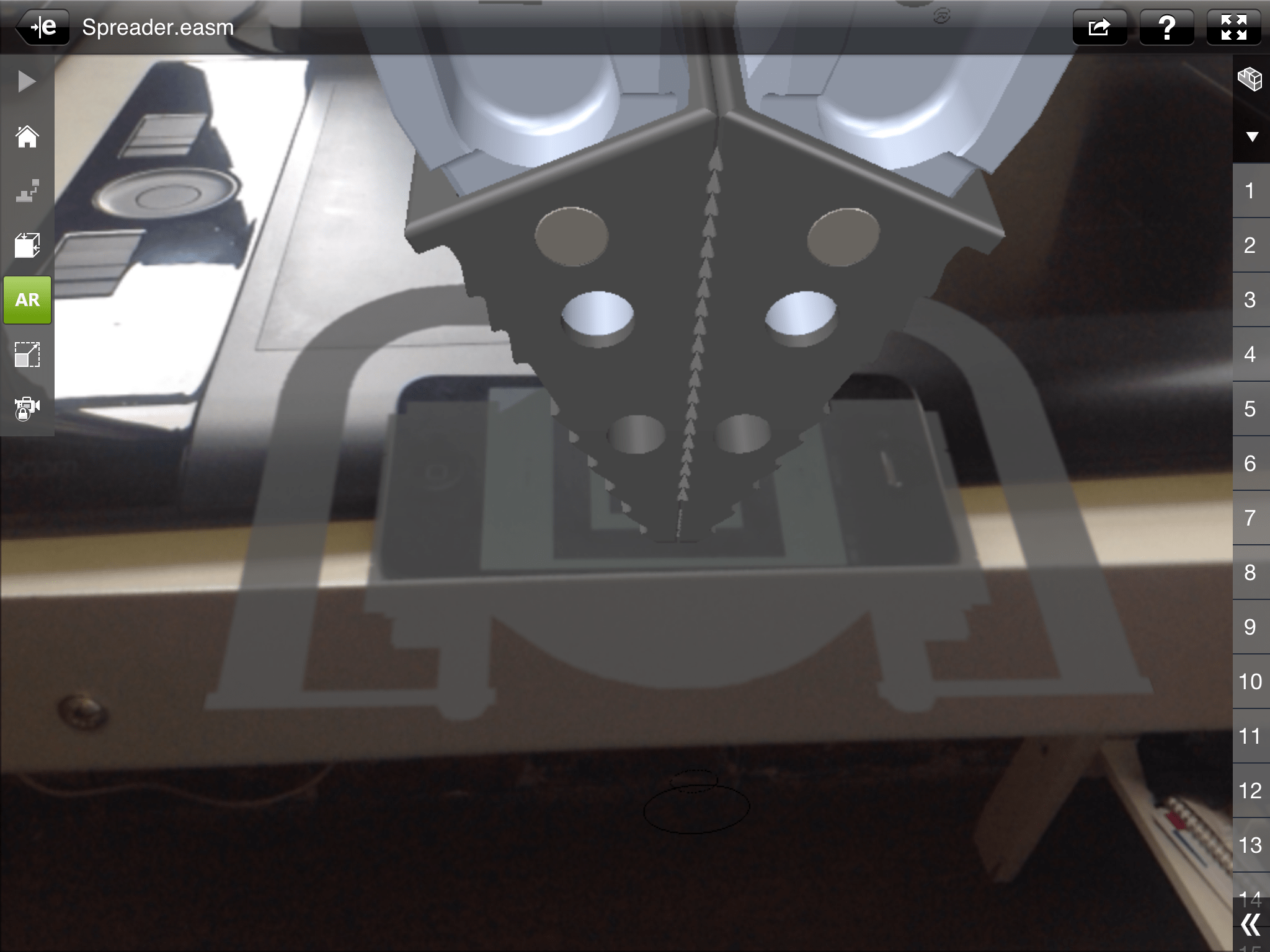
Because this is an iOS app meant to be used across all devices, I feel as though SolidWorks could spend some time exploring how different devices (such as the iPhone and iPad) could interact with each other to create an even more seamless experience in future updates. Aside from that, this new feature in the eDrawings app potentially saved the cost and need of an early-stage 3D print mock-up, and I have no complaints.
Update from Chinloo Lama: Instead of using the emailed PDF on your phone as a marker proxie, if you use the eDrawings app on your iPhone and pull up the marker screen (where you can email and print the marker), you will get the full benefit of proper scaling. We have designed the universal app so that if you point your iPad on the iPhone’s marker screen, the model projected will be true life size at 100%. Capturing the screen there and saving for future use would work nicely. Enjoy the AR experience.
via iTunes App Store



![6 Types of Civil Engineering Drawings [Detailed Guide]](https://www.solidsmack.com/wp-content/uploads/2023/12/Civil-Engineering-Drawings-270x180.jpeg)

